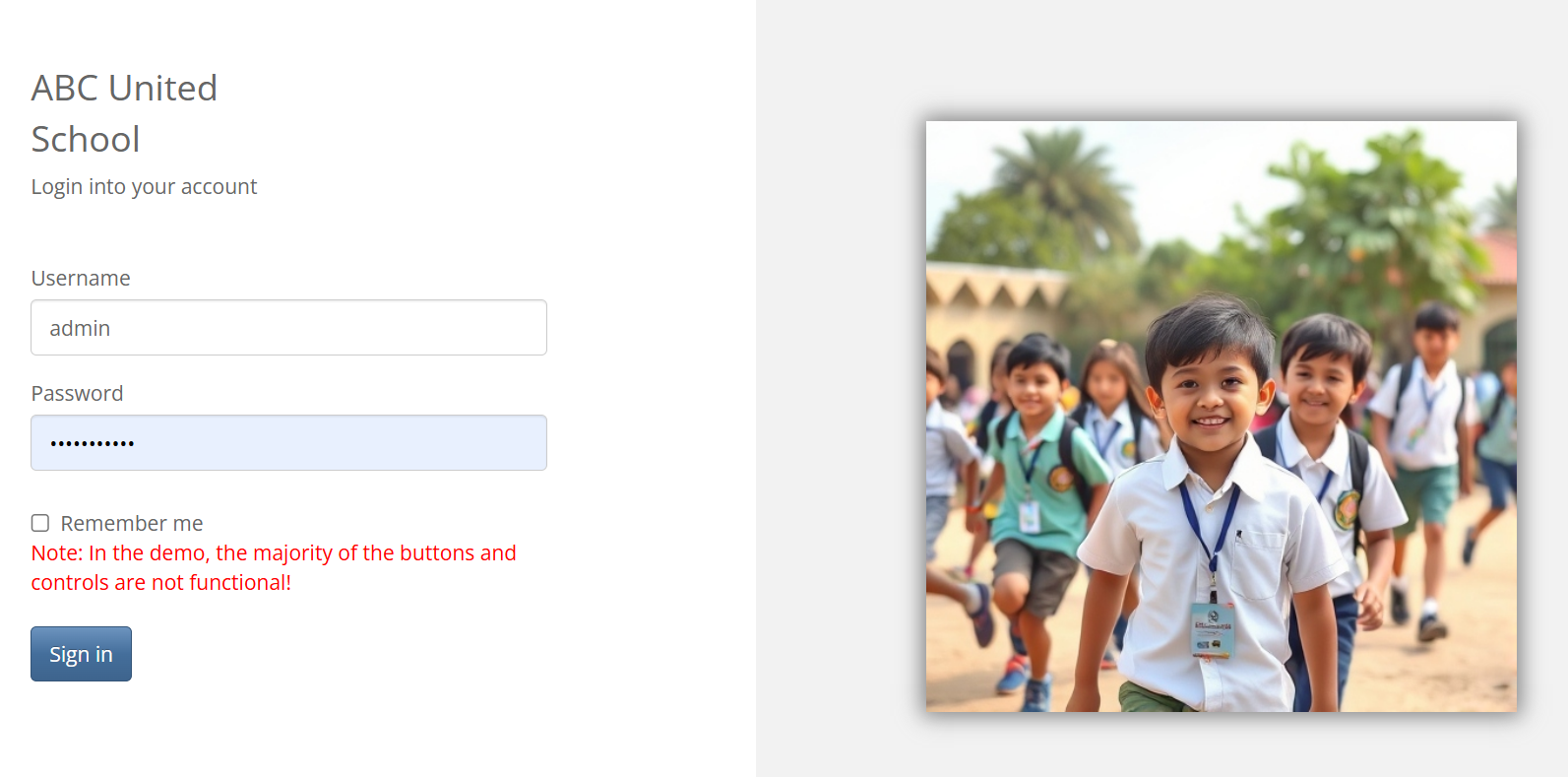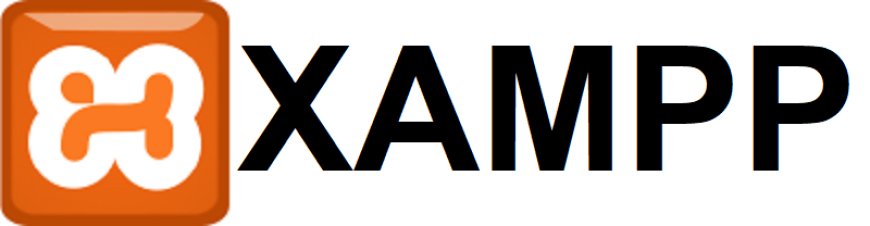How to Set Up and Use Gmail SMTP for Email Sending
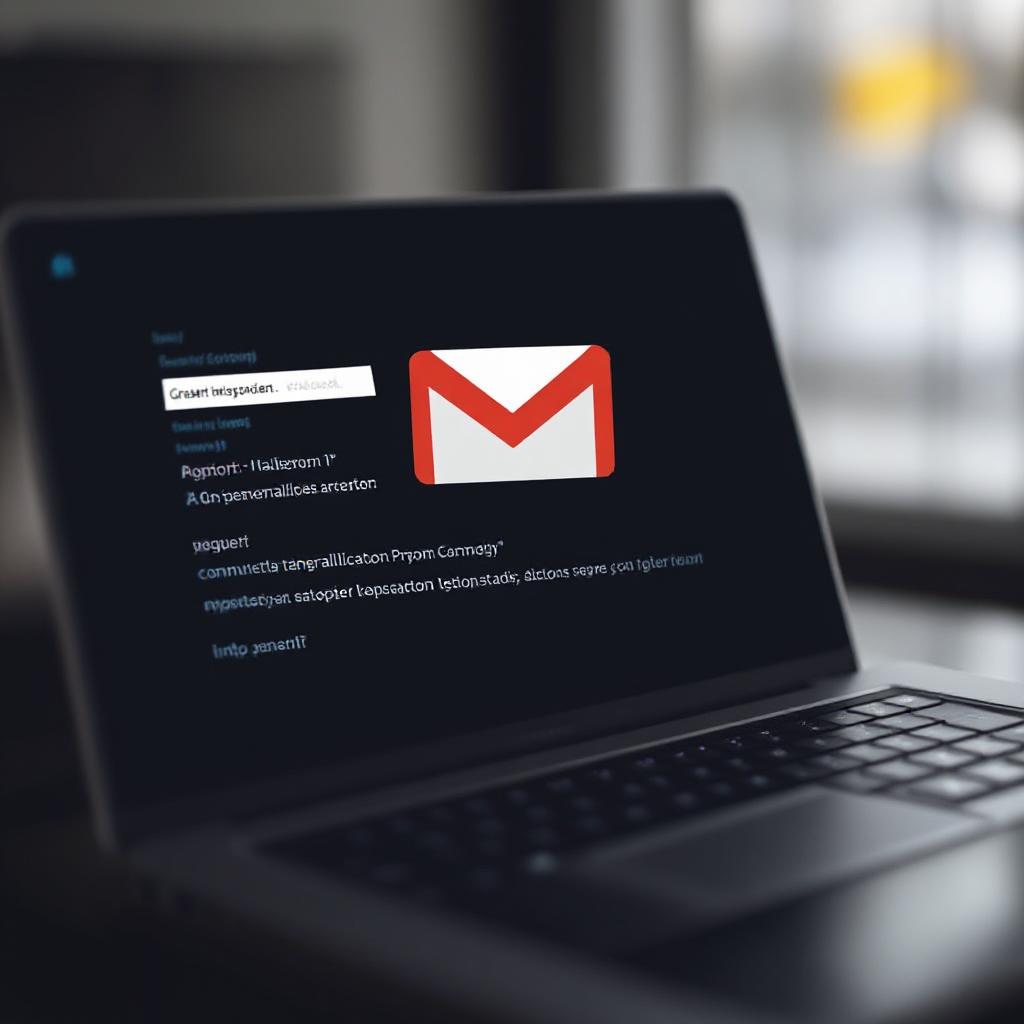
Introduction
Gmail’s SMTP (Simple Mail Transfer Protocol) server allows you to send emails through third-party applications, such as email clients (Outlook, Thunderbird) or marketing tools. This guide will walk you through setting up Gmail SMTP, configuring it, and using it effectively.
What is Gmail SMTP?
SMTP is a protocol used to send emails over the internet. Gmail provides an SMTP server (smtp.gmail.com) that lets you send emails using your Gmail account from other applications.
Key Gmail SMTP Settings:
- SMTP Server:
smtp.gmail.com - Port:
465(SSL) or587(TLS) - Username: Your full Gmail address
- Password: Your Gmail password from App Password (using 2FA)
- Authentication Required: Yes
Step 1: Enable Less Secure Apps or Generate an App Password
Google has tightened security, so you may need to adjust settings:
Step 1: Use an App Password (Recommended for 2FA Users)
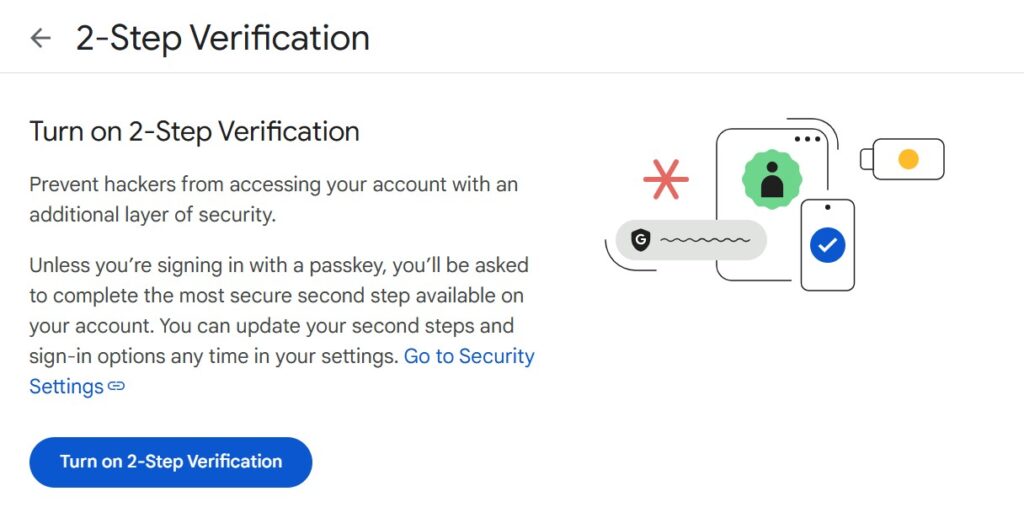
- Enable Two-Factor Authentication (2FA).
- Go to App Passwords.
- Generate a password for your email client.
After generating app password you will see following screen, copy and save this password with you to use in SMTP settings.
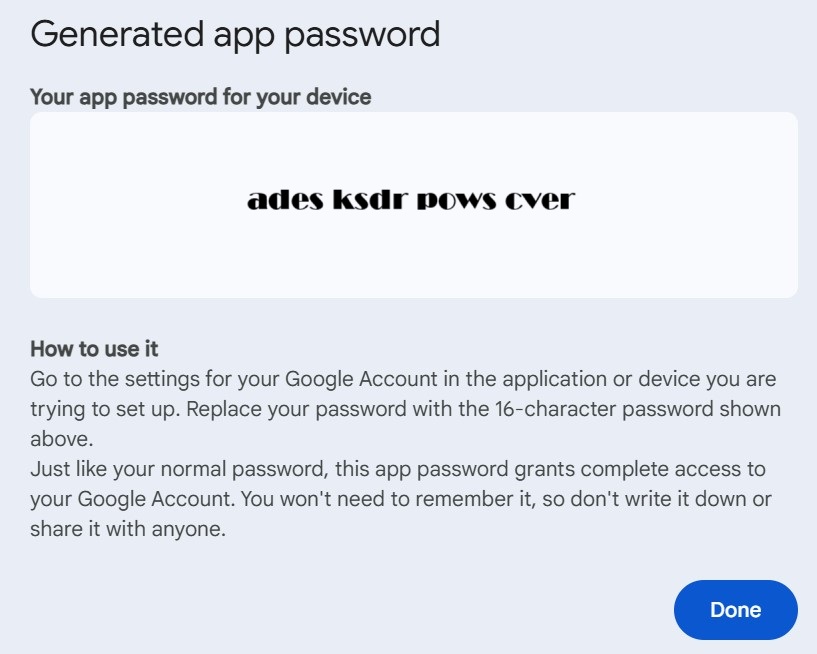
Step 2: Configure Gmail SMTP in Your Email Client
For Outlook:
- Open Outlook > File > Add Account.
- Enter your Gmail address and the App Password.
- Use these settings:
- Outgoing Mail Server:
smtp.gmail.com - Port:
587(TLS) or465(SSL) - Authentication: Yes
- Outgoing Mail Server:
For Thunderbird:
- Go to Account Settings > Outgoing Server (SMTP).
- Add a new SMTP server with:
- Server:
smtp.gmail.com - Port:
587(TLS) - Username: Your full Gmail address
- Server:
Troubleshooting Common Issues
Error: “Username and Password Not Accepted”
- Verify your password or generate a new App Password.
Error: “SMTP Server Connection Failed”
- Check your firewall/antivirus settings.
- Try switching ports (
465or587).
Conclusion
Gmail SMTP is a powerful way to send emails through third-party tools securely. By following these steps, you can integrate Gmail’s SMTP with your preferred email client or application.